 How
to play MP4 files or play MPEG4 files with MP4 Player or
MPEG4 Player? How
to play MP4 files or play MPEG4 files with MP4 Player or
MPEG4 Player?
MP4 vs MPGE4
The official filename extension for MPEG-4 Part 14 files
is .mp4, thus the container format is often referred to
simply as MP4.
What
is MP4 or MPEG 4 ? MP4 files
are basically multimedia files in a container format that
can store video, audio, subtitle data and more information,
depending on what kind of content is it. It is a standard
that is used to compress audio and visual digital data.
MPEG 4 is the designation for a group
of video and audio coding standard that was accepted by
the Moving Picture Experts Group (MPEG) under the formal
standard ISO/IEC 14496. Basically, the major uses of MPEG
4 standard are web and CD distribution, videophone conversation
and broadcast television. This is done by compressing the
AV stream.
MP-4 Features
You will find many features of the MPEG 1 and 2, in the
MPEG 4. Other features that can be found include VRML support
for 3D rendering, object-oriented composite files (audio,
video and VRML), support for externally-specified Digital
Rights Management and various types of interactivity. The
MPEG 4 is a standard that is still in the developing stage
and is divided into various parts. Not all companies state
which part they are using when they promote MP 4. Usually,
it is upto the individual developers to decide which features
do they want to implement in a given file or format. This
indicates that the entire set of MPEG 4 standard has no
complete implementations.
How to Play MP4 Files
There are three basic things required to playback MP4
files - splitter (to access the actual video and audio data),
decoders (codecs/filters) and playback software. Usually,
Windows OS are loaded with a default Media Player. However,
in order to play MP 4 files, it needs to ‘split’ a given
file to access video and audio data. Even if you have playback
software that has a built-in support to open MP-4 files,
one can’t guarantee that you can play the video/audio data
without additional software.
-The easiest method to play MP 4 files is to download
and install VLC player. This package has playback software
to play MP4 files support decoding a huge number of audio
and video formats.
-Another option is to download and install the Haali Media
Splitter. After you agree to their terms and conditions,
click install. A window will open asking you as to where
you want to save the software. The default location is fine.
Before installing, make sure the option of “Enable MP4”
is checked. It only takes a few minutes to install on your
computer.
-You may also install FFDShow on your computer. It is
best compatible with Windows XP. After agreeing to their
terms and conditions, you need to select a language and
save the package in your computer.It is best to use FFDShow
for video only with the programs listed in it to prevent
any compatibility problems with any other software.
Easiest Solution
Download and install the VLC player. The VLC package already
includes software to play MPEG-4 video content.
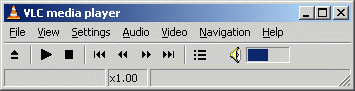
You can get VLC
for Windows from this URL.
Click File and click the Open File option.
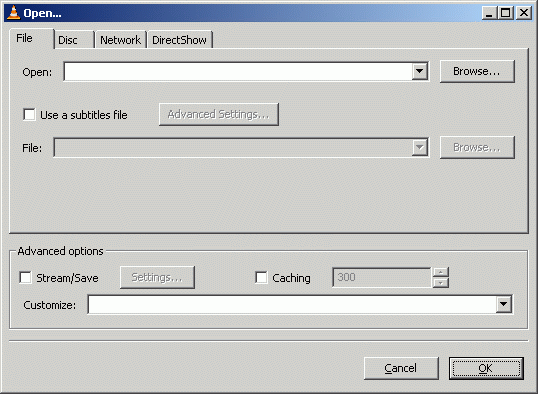
Now, click the Browse button next to the first white line
at the top of the window with title "Open.." and
navigate through your harddrive for the video you wish to
watch and select it. After you have selected the video,
click OK and VLC will start playing the video you chose.
For other Operating Systems..
mac: http://www.qweas.com/downloads/audio/video-tools/overview-vlc-media-player-for-mac.html
Related Software
Step by Step Guides and Tutorials:
How
to convert DVD to Apple TV format MP4 M4V (MPEG-4) H.264?
How
to convert AVI to PSP (MP4, H.264/MPEG-4) step by step?
How
to convert your video to 3GP, 3G2, or MPEG-4 with 2 only clicks?
How
to convert m2p to mp4 for iPod?
How
to burn Mpeg DivX XviD WMV ASF MP4 AVI to DVD on Mac?
How
to convert MPEG to MPEG4 video step by step?
|

 RSS Feeds
BBS Forum
RSS Feeds
BBS Forum

 RSS Feeds
BBS Forum
RSS Feeds
BBS Forum
